 |
AutoFEM Analysis Sensors | ||||||
The sensor is a dedicated object, reflecting the value of the calculation result at a certain point of the model, preset by the user, with the help of a permanent label. As opposed to dynamic labels which exist only when the Postprocessor window is opened, the sensor, after it creation, is saved in a study and document and exists until removal. All Sensors, created for the given Study, are reflected in the AutoFEM palette in the folder “Sensors”.
For each problem in the finite-element analysis, it is possible to create several sensors, according to which one may further construct a graph for any calculation result selected. The sensors may be created at any stage of finite-element modelling. Upon addition of a new Sensor, in order to view its value, it is sufficient to re-open the Postprocessor window (the repeated computation is not required).
The sensors are created within the Preprocessor of AutoFEM Analysis. To create the sensor, the following sequence of steps is required:
Command Line: |
FEMASENSORARRAY |
Icon: |
|
1.In the context menu, downloaded using ![]() , select the command “Set a sensor” in the folder Sensors or in the Preprocessor window;
, select the command “Set a sensor” in the folder Sensors or in the Preprocessor window;
|
|
2.Define the position of the sensor, selecting the method of its setting from the drop-down list “Type”:
2.1. Coordinate – this command permits to set the exact coordinates of the sensor position based on a relevant coordinate system or point defined by geometry relations;

2.2. Vertex – this command allows for the selection of one of vertices of the finite-element model as the position of the sensor.
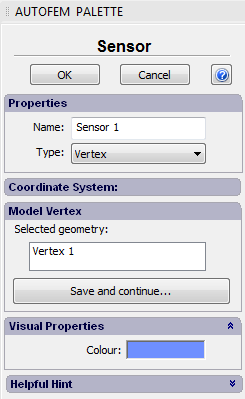
3.Set the name of the sensor. This name can embrace an additional comment, including the multi-row comment. For instance, you may put down “Stresses in the fixing”. To line-feed, use the special symbol "\n";
4.Set the colour of the sensor.
5.Complete the creation of the sensor by pressing ![]() , if you want to continue the sensor creation process, or
, if you want to continue the sensor creation process, or ![]() to finish the command.
to finish the command.
Note, that the sensor, which does not contain the result, e.g. does not lie on the model, is marked by the red frame.
See also: Processing Results, Group of Sensors