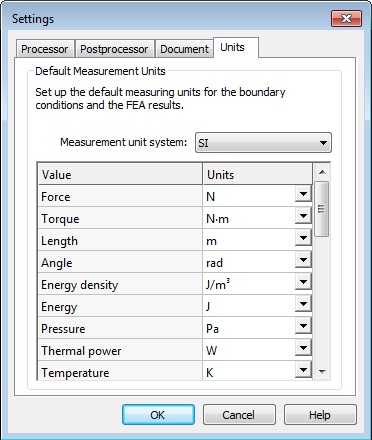|
AutoFEM Analysis Customization and Utility Commands | ||||||
The user can define global settings of the AutoFEM system by the "AutoFEM | Settings..." command.
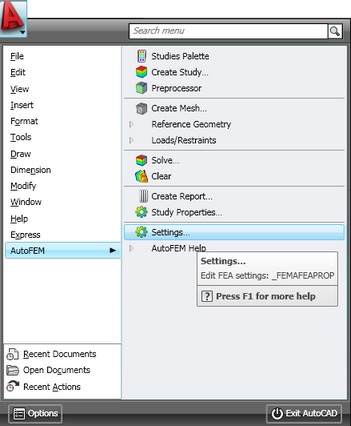
The following parameters are defined on the [Processor] tab:
Temporary Directory – sets the path to the folder storing intermediate working data when solving systems of equations. By default, working files are stored in the folder defined by the Windows system variable "TEMP" (or "TMP") If necessary, the user can redefine this path.
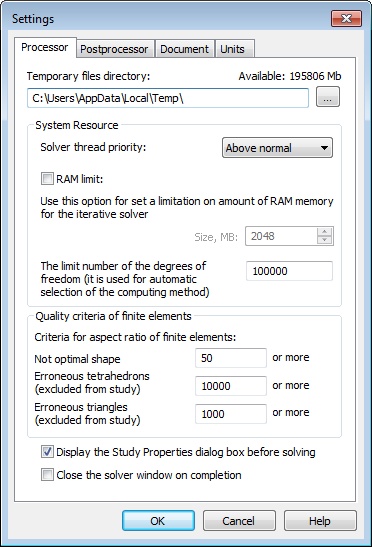
System Resource. This group defines the following parameters:
Solver Thread Priority – allows the user to define the system priority of the modules responsible for solving systems of equations. The Windows operating system will distribute system resources in accordance to the specified priority, giving preference to a higher priority. For example, if planning on prolonged solving of a large study using hard drive memory, the user can specify in advance a priority below Normal, which would allow the user to simultaneously work in other Windows applications without much restriction.
RAM Limit – allows the user to specify the size of RAM, upon exceeding which the system would start using hard drive memory for solving equations that usually takes considerably more time.
The number of degrees of freedom - this number defines what method of equations solving will the solver select in automatic mode. When the number of equations is less than specified number - the Direct method is used.
The group "Quality criteria of finite elements" contains two basic parameters which are used to appreciate the quality of finite elements.
Not optimal - defines the aspect ratio value which determines the threshold of "not optimal" elements. All finite elements having the aspect ratio above specified value will be considered as the elements with "not optimal shape" A special warning with the quantity of such elements will be displayed during the calculation process. Their quantity characterises the quality of the finite element mesh: generally, less quantity of such elements corresponds to a better mesh for calculations.
Erroneous tetrahedrons / triangles - defines the aspect ratio value which determines the threshold of the erroneous elements which will be eliminated from the calculation process. Usually, these elements have extra large aspect ratio - 103 - 106 - that makes impossible to carry out the calculation process with them. Such elements are being excluded from the finite element mesh. This may cause some peaks on the stress results. They look as a few very large stress magnitudes on the whole "blue" 3D model. The user can exclude these values from the analysis of a result using the colour scale and adjusting the manual maximum value.
Display Study Properties Dialog Box before Solving – when enabled, this control turns on automatic launching of the study properties dialogue box at initializing the " AutoFEM | Solve... " command for all studies (the default setting).
Close Solver Window on Completion - this control enables the mode of automatic hiding the information window displaying the process of solving systems of equations in all studies. By default, this mode is not set.
On the [Postprocessor] tab, the user can define global settings for viewing the results, which would affect all studies.
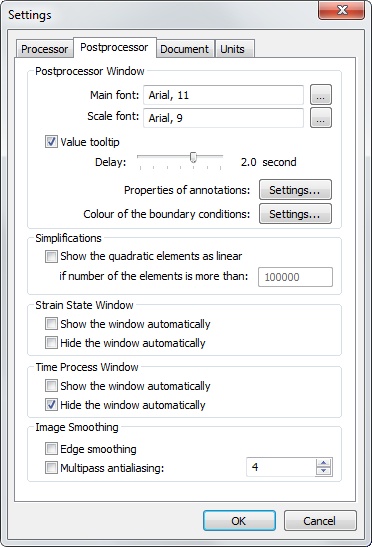
Main Font. It sets the default font for the textual information output in the visualizer window of the Postprocessor (study name, result type, etc.).
Scale Font. It sets the font of displaying numerical values on the colour scale.
Value tooltip. This control enables the mode, in which a tooltip pops up with the interpolated result value corresponding to the location on the model in the Postprocessor window, aimed at by the mouse pointer.
Delay. This control allows specifying a time interval, after which the tooltip pops up.
In the group "Simplifications" the user can specify the limit number of finite elements beyond which in the Post-processor window the calculation results are shown only for corner nodes of quadratic finite elements and omitted for the mid-side nodes (this does not affect extreme values). This mode allows the user to significantly expedite dowloading of results into the Postprocessor window for very large meshes (more than 100000 elements).
Options "Show window automatically", "Hide window automatically" in groups "Deformed state control window" and "Time process control window" allow us to control the view of floating panels «Deformed state» and «Time process», respectively.
The group "Image Smoothing" allows to control a quality of a result screen image that may be useful to get good pictures for reports or screen-shots.
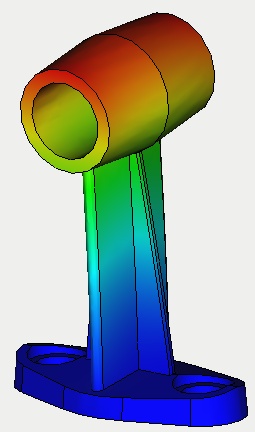
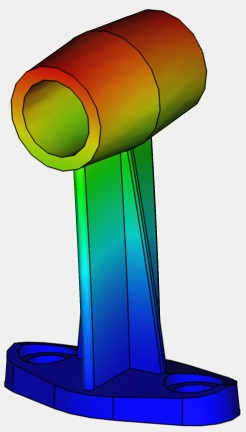
Smoothing is turned off (left) and on (right).
On the tab [Document] you can set up the parameters for opened document.
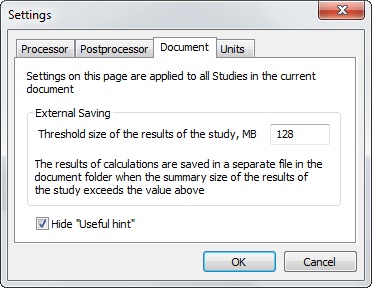
External Storage Threshold. In the case of exceeding this value, the mode of saving the results in the external binary file is turned on. The file with the results is created in the same folder where the DWG file is placed. This mode may be useful when you are solving large problems to prevent an excessive increase in the size of the file DWG.
Hide "Useful hint". This flag minimize the advice box in all command palettes.
On the tab [Dimension] you can set up units, which will be used on default when specifying boundary conditions and viewing of results.