 |
AutoFEM Analysis Graphs | ||||||
AutoFEM Analysis offers the possibility of constructing 2D-graphs of results of finite-element analysis calculations in respect of a certain predetermined set of sensors.
The construction of graphs is possible only if the sensors have been created in advance for reading out the result at the model points.
In AutoFEM Analysis, three options of graph constructing are distinguished:
1.construction of the graph using the set of sensors for one result; a graph template is used;
2.construction of the graph using the set of sensors for the multiple result; the graph template is used; and
3.construction of the graph using one sensor for the multiple result (no graph template is used).
The third method applies to problems with the multiple results; namely: problems of non-linear static analysis, forced oscillation analysis, and non-steady-state heat analysis.
Constructing graphs using the set of sensors.
Construction of graphs is performed in two steps.
a) the graph template is first created, which defines what data of what sensors will be used for the construction of the result graph.
b) if the graph template is defined in the study, it is possible to construct the graph for a specific result.
In order to create the graph template, it is necessary to perform the following steps:
1.Create several sensors to define the graph points;
2.In the tree of problems, select the grouping folder “Graphs”;
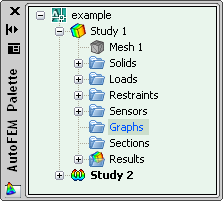
3.In the context menu, downloaded using ![]() , select the command “Create a Graph”;
, select the command “Create a Graph”;

4.In the new windows of graph properties, the following items are set:
4.1. name of the graph;
4.2. set of the sensors for the graph. The results plotted on the graph will be reflected in the same sequence as that of the sensors on the list. Using the buttons ![]() and
and ![]() , you may alter the sequence of sensors in the set;
, you may alter the sequence of sensors in the set;
4.3. the graph colour.
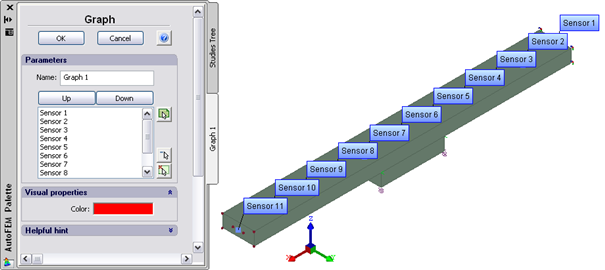
5.Press ![]() .
.
Further, to open the constructed graph for viewing, it is necessary to:
1.Select the result type of interest in the problem tree from the grouping folder “Results”;
2.In the context menu, downloaded by ![]() , select the command “Select the Graph”;
, select the command “Select the Graph”;
3.Select the graph.
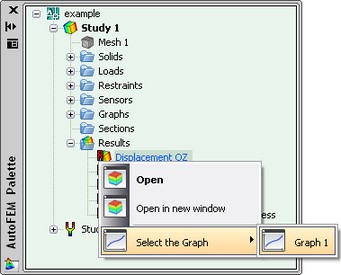
The graph will be presented in a separate window.
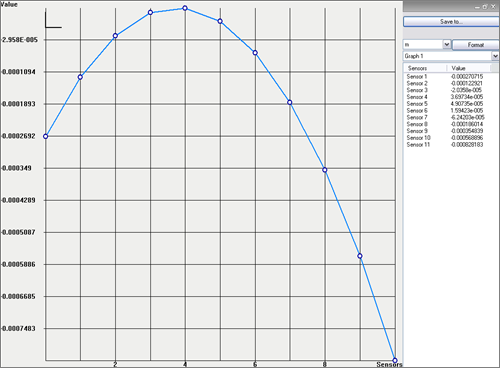
Constructing the graph using the set of results and one sensor.
Thus, to create the graph, the following steps are required:
1.Create the sensor;
2.In the problems’ tree from the grouping folder “Results”, select the type of multiple result of interest;
3.In the context menu, downloaded by ![]() , select the command “Show the Graph”.The graph will be presented in the separate window.
, select the command “Show the Graph”.The graph will be presented in the separate window.
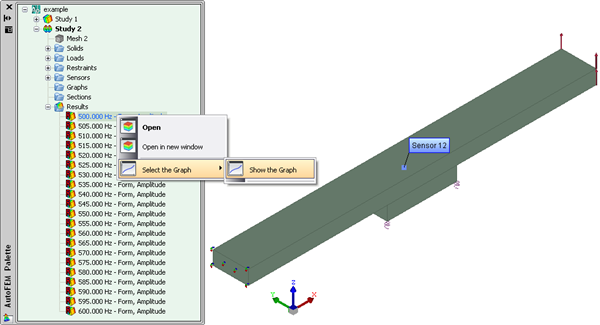
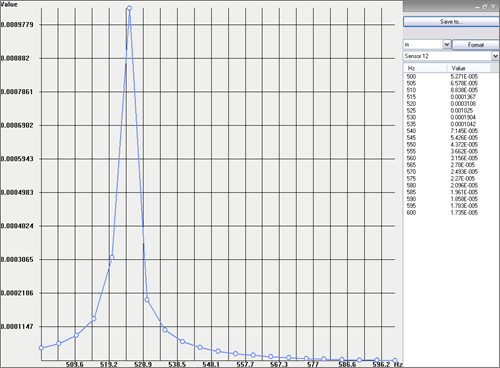
See also: Processing Results, Group of Sensors, Sensors