 |
AutoFEM Analysis Settings of Frequency Solver | ||||||
On the [General] tab, you can define or edit the descriptive attributes of the current study, as the name or a comment.
The [Calculation] tab serves for defining processor properties for solving equations.
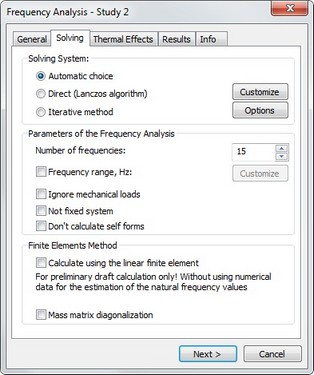
In the group « Solving System » the method of solving equations can be set.
Automatic choice - the method of solving equations is selected automatically according to overall number of equations. The threshold is set in Settings | Processor. The default value is set equal 100,000. If the total number of equations exceed defined value, the iterative method of solving equations is used. Otherwise, direct (Lanczos) method will be used.
Direct (Lanczos algorithm) - this method uses full inversion of the matrix to find the frequencies, therefore, it usually requires more random memory than iterative method. It works fairly fast for solving relatively small problems and on powerful computer systems. The button "Customize" in front of the option opens the dialogue box of calculation settings:
Relative accuracy of frequencies finding or the error of evaluating the natural frequencies, after reaching which the iterative process terminates.
Maximal number of Lanczos iterations - the critical number of iterations, after reaching which the iterative solving of the system of equations terminates, even if the required solution precision was not achieved.
The button [Advanced] allows to indicate a possibility of using additional disk memory: automatic, not available, mandatory. The use of additional memory allows the user to save decomposition of the stiffness matrix on the disk memory while solving.
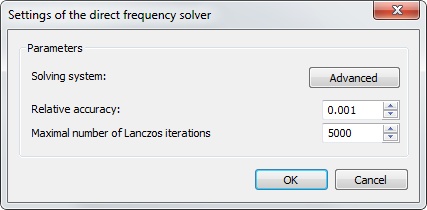
Iterative - this method has lower memory requirements than direct method because the inversion of matrix is not carried out. It allows to solve large frequency problems. The rate of convergence (solving time) linearly depends on the quantity of desired frequencies. Also, the rate of solving is sensitive to quality of finite element mesh. When the mesh has significant quantity stretched finite elements (tetrahedrons or triangles) the rate of convergence may decrease (solving time is increased). The button "Customize" opens the dialogue box of calculation settings. The group "Settings of the iterative equation solver" contains parameters Relative tolerance and Maximal number of iterations of the linear equations solver used for solving the static analysis study combined with the frequency study (when the loads are applied to the system). The group "Settings of eigenvalue (frequency) finding" contains the parameters of the iterative eigenvalue solver, such as Relative tolerance and Maximal number of iterations.
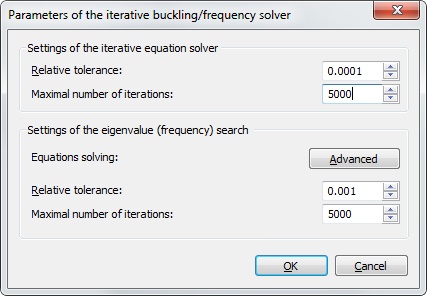
In the group «Parameters of Analysis» the user can set following options:
«Number of frequencies», that is, the user can define the number of lower natural frequencies of the structure to be evaluated;
«Frequency range» . This option allows the user to set the frequency range in which the system will find the frequencies of the structure. The user needs to define the lowest and highest frequencies (Hz) and quantity of them. It should be mentioned, that this method may require fairly much computational resources (memory and solving time).
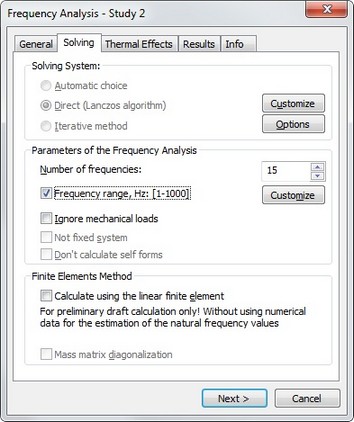
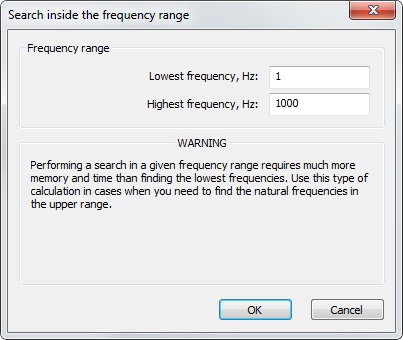
«Ignore mechanical loads» - disables taking into account the influence of applied loads. On default, if any loads are applied to the system, frequency analysis is automatically carried out in two steps. Firstly the static analysis is fulfilled, and only then frequency analysis is run which will take into account the effect of the applied forces on the frequency of the structure.
«Non Stationary System» turn on the option in case if the restraints applied to the model are not sufficient to eliminate the model’s rigid body motion in space.
«Don't calculate self forms» - turns off finding own modes of oscillations (vectors). This option is available only for Direct method and allows to save memory if the user wants to find only frequencies (without own modes of oscillations).
In the group "Finite-Element Method" the user can set the "Calculate using linear element" option, if interested in qualitative results only, that is, when the one is only interested in relative assessment of vibration amplitude patterns.
Please note that a linear tetrahedral element solution provides insufficient accuracy of determining the numerical values of natural frequencies. The frequency values achieved in a linear finite element calculation could be much greater than the values achieved by using more accurate methods. You are recommended to use quadratic element calculations (the default mode) for quantitative evaluation of natural frequencies. |
Diagonalization of mass matrix. This mode enables the user to decrease the amount of memory required to solve the system of linear algebraic equations. At the same time, the accuracy of obtained results becomes slightly worse.
The [Thermoelasticity] tab allows to define the options for calculating thermal loads. Its settings are completely coincide with settings of Thermoelasticity in static analysis
The [Results] tab defines the result types displayable in the studies tree after finishing calculations. In the frequency analysis, the user can assess only relative displacements, either their absolute value or a value in the direction of the respective axes of the global coordinate system.
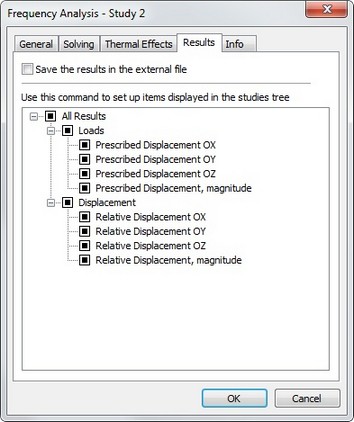
See also: Frequency Analysis, Frequency Analysis Steps,