 |
AutoFEM Analysis Creating New Material from Template | ||||||
The system has several special commands to facilitate a process of material library filling and exchanging data between libraries. The user is able to transfer one material or a group of materials between libraries, prepare a large volume of material data in the external table software (Excel, LibraOffice etc.) and load it into library, copy materials and etc. For example, if there is a task to fill in a user library of a large amount of new materials, it would be better to prepare an independent table in .csv format containing all necessary material data and then load them into the library at the moment. It will be more easy and effective then create each material directly in the AutoFEM library interface.
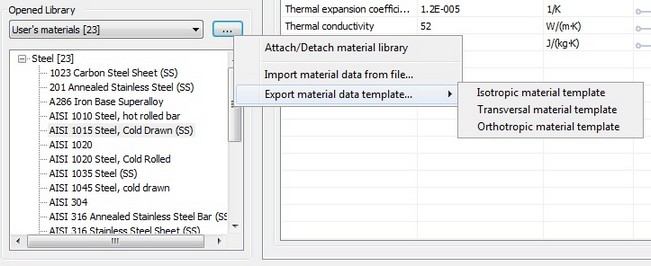
Commands for preparing to external material editing / importing
Basic steps for external material editing:
1. Save a material template. Using the command "Export material data template..." create a template file in the format ".csv". There are three basic template according to basic material models (isotropic, orthotropic, transversal-ortotropic).
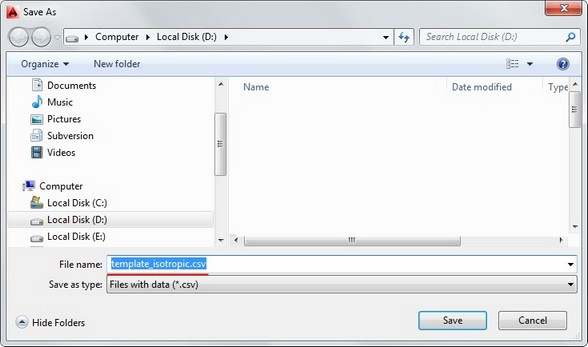
Saving the isotropic material template
2. Open and edit the table. Open the template in an available table editor which is able to read .scv files (LibreOffice Cald, Microsoft Excel etc). We can see a very simple and intuitive understandable structure of material data where all material properties are placed in the corresponding columns and each material occupies a single row. The user can easily fill in corresponding cells of the table by the proper values of material properties. First column must contain a name of the group where each material should be included.

Material template editing in external table editor.
3. Import materials. Run the command "Import material data from file". The system loads materials into the current material library, creating new material groups an their content.
See also: Assigning Material, Creating New Material, Anisotropic Materials, Temperature Curves, S-N Curve, Assigning Thicknesses, Export / Import of Materials, Getting Materials from ShipConstructor, Physical Properties