 |
AutoFEM Analysis Dynamic Analysis Steps | ||||||
Features of Dynamic Analysis Stages
The analysis is performed in several stages. Sequence of user's actions during the study preparation and dynamic calculation of the structure is similar to the algorithm described for the strength analysis. So in this chapter we will describe only some features typical for the dynamic calculation:
1.·Study creation. When you create study you should select its type - Direct Integration, Mode superposition or Frequency & Mode Superposition.
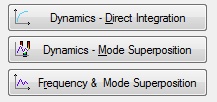
Buttons of dynamic study creation
2.·Apply boundary conditions. In the dynamic analysis as in the static analysis boundary conditions are loads and restraints. You can use all types of restraints and all types of force loads used in the static strength analysis. In addition, you can use initial conditions such as Initial velocity, Initial acceleration, and oscillator load. All loads may be specified using variables in time. You can find more information in the "Specify dependence of Value from Time" section.
3.Thermal Effects are defined as for the strength analysis but thermal stresses are not taken into account. Only changes of physical properties of materials according to the temperature are considered.
4.Defining of restraints, oscillator or force loads is the mandatory clause of the correct calculation. Thus, in contrast to static analysis there is no mandatory clause of model displacement as a whole body prohibition, i.e. for the calculation implementation it is enough to apply single force for not long time period of calculation during which the model will be displaced for the finite distance.
5.Time Settings. The user specifies time step of integration, selected according to the clause described above, method of time integration and, if necessary, one of the initial conditions receiving method in the study parameters before study solving: displacements from the static study, displacements, velocities and accelerations from another dynamic study with time specifying.
6.Running Study. Selecting desirable results. After running study, a special dialogue appears to allow the user assign the desirable results to be saved in the study.
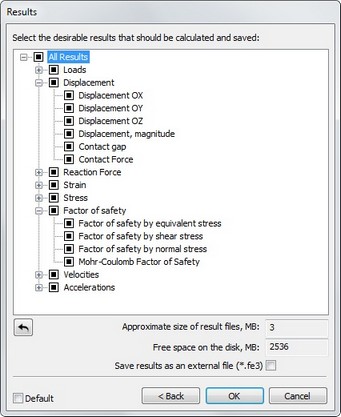
Selecting desirable results to be saved
7. Solving Study.
Information and diagnostics are displayed in the message window during calculation.
Nodes - number of nodes in the calculated finite-element mesh.
Elements - number of tetrahedrons/triangles in the finite-element mesh.
Arguments - number of equations participating in the solving.
Calculation type - direct or iterative.
Step ... of ... - current time step and final time.
Calculation complete - indicates that the solving is finished successfully.
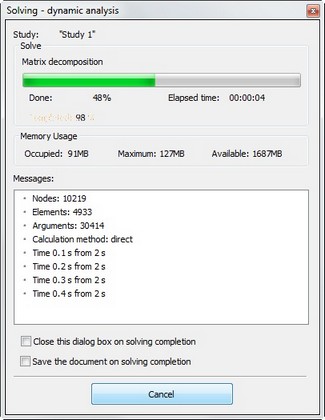
Dialogue of the dynamic solver
After the solving is finished a new "Results" folder appears in the Studies window. Results specified on the Results tab in the Parameters dialogue are displayed in the folder by default. Only 49 results grouped in 8 groups are available to the user after the dynamic analysis.
See also: Dynamic Analysis, Direct Time Integration, Mode Superposition, Dynamic Analysis Steps, Time Settings, Integration Parameters, Assigning Initial Conditions, Damping of System, Thermal Effects, Analysing Results, Example of Dynamic Analysis