 |
AutoFEM Analysis Moving to another document | ||||||
In several diagnostics modes (such as "Non contacting bodies" and "Solids without FE mesh") the user is able to transfer 3D model into another .DWG document. Immediately after pressing the button "Move to another document", the system will create a new DWG document and open it in the neighbouring AutoCAD window. The new document will comprise the whole original 3D model, but each object listed on the geometry list will be placed on its own layer. Consequently, the user can then control the visibility of parts and analyse their geometry for errors.
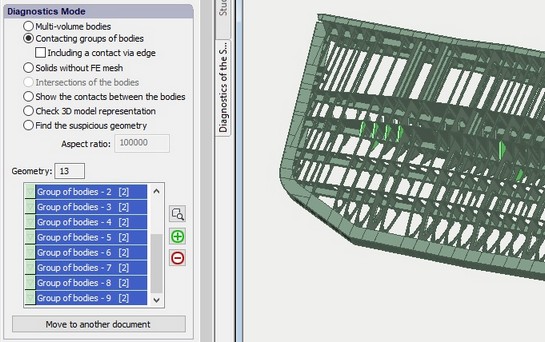
The button "Move to another document" is active for certain diagnostics modes.
Non contacting parts are marked with light green colour.
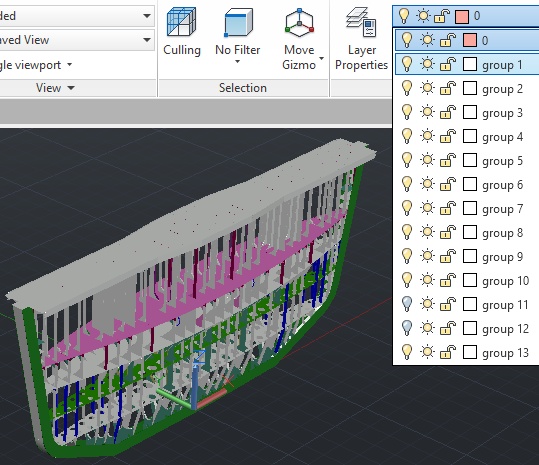
The system creates layers for each object on the list
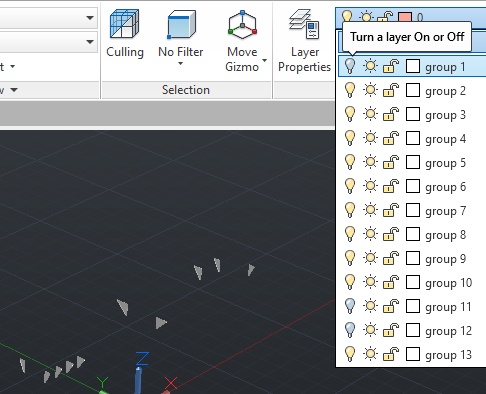
User is able to hide some parts to reveal failed parts and then analyse them
See also: Diagnostics of Study (3D Model), Multi-volume bodies, Non contacting bodies, Intersections of bodies, Meshless bodies, Show contacts between the bodies, Checking the 3D model geometry