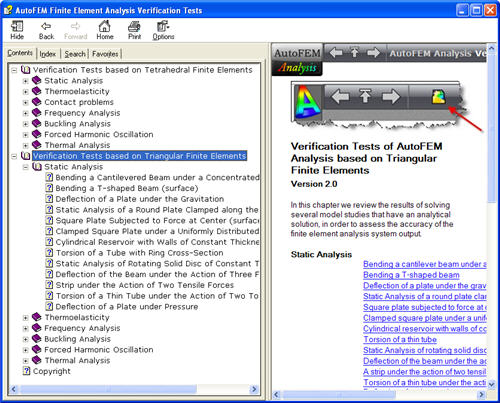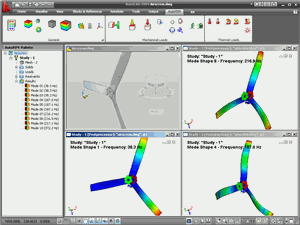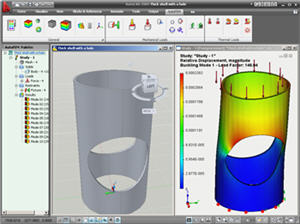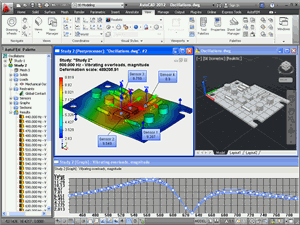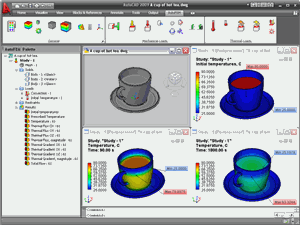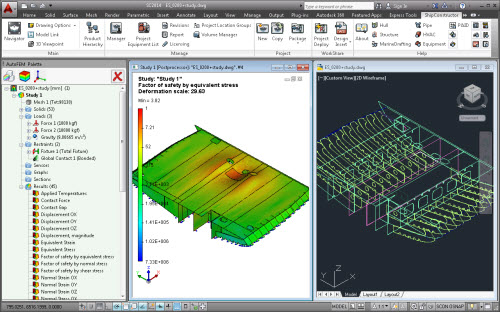New features of AutoFEM Analysis 2.0
Support of AutoCAD 2014 and Windows 8
Now AutoFEM Analysis 2.0 is compatible with seven versions of AutoCAD, namely: AutoCAD 2007-2010 and 2012-2014 which work in the Windows XP/Vista/7/8 environment.

AutoFEM Analysis 2.0 works with AutoCAD 2014
Work with surface (shell) 3D models
New AutoFEM version maintains the full-fledged working with finite-element models based on triangular elements of plates. This allows for more effective analysis of strained state of different thin-wall structures, which are common in the routine practice of the contemporary machine-building and construction sectors. Such structures include reservoirs, construction structures, shipbuilding structures, aviation products and so on.
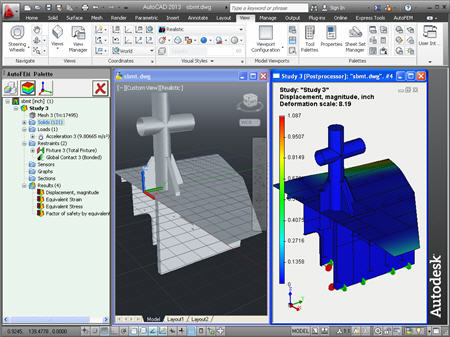
Analysis of shell structures is available in AutoFEM Analysis 2.0
Two types of plates’ finite elements are supported: with linear and quadratic approximation.
A study with the use of shell elements can be created both on the basis of a surface model of AutoCAD and by facets of the 3D solid-body model.
Shell finite-element models are available for solving the following problems:
- Static Analysis
- Frequency Analysis
- Buckling Analysis
- Fatigue Analysis
- Forced Harmonic Oscillations
- Thermal Analysis
New possibilities of the Preprocessor
New command. Set of objects for FEA.
The approach to creating finite-element studies was changed radically. The notion “Set of objects for FEA” was introduced in the new version. This set includes AutoCAD objects (3D solids or surfaces), for which studies will be further created. Only one set of objects exists in a document. All studies, regardless of their number in the document, are created on the basis of the same object set. At the same time, the set of objects, included in each specific study, is independent of other studies, so it may vary.
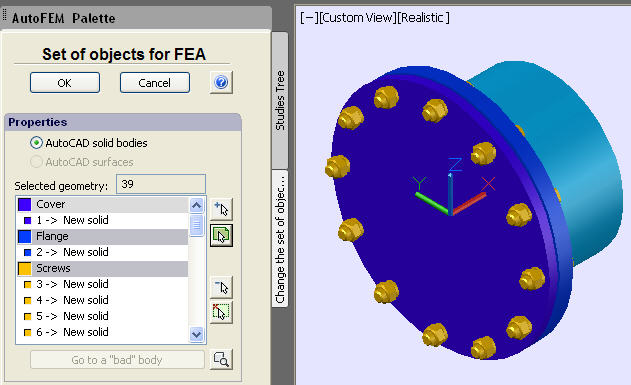
New command "Set of objects for FEA"
The presence of the set of objects gives the following advantages and provides for the work convenience:
• The improved possibility of editing studies. In particular, bodies from the set can be added (or removed) to the study without losing already applied boundary conditions.
• It is much more convenient to manage the composition of the study, adding and removing the bodies from the interface of the window of the AutoFEM Analysis Preprocessor.
In case of changing the initial objects of the model in AutoCAD, included in the set, diagnostic message appears, but the body set and problems remain unchanged until the user updates them.
Working with layers
When creating the body set, the system uses AutoCAD layers for logical partition of objects in the set of objects intended for the finite-element analysis. The list of objects contains the colour marker of the layer, with the colour and name of the latter; besides, all objects on the list are grouped by layer. Objects which are contained by invisible (switched-off) layers do not fall in the body set. Grouping objects by layer is convenient when working with assembly models, made of tens and hundreds of objects.

Additional indication of failed objects by colour
If, at obtaining the geometry from AutoCAD, an unavoidable error has appeared, the erroneous object on the list is marked by colour.
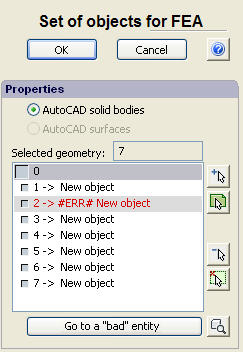
Indication of erroneous object by colour
Indication of units of measurement of the 3D model
The tree of study and the Preprocessor window now display the current dimensionality of the 3D model’s spatial units, for instance, in inches or millimeters. It allows the user to escape possible errors in interpretation of computational results.
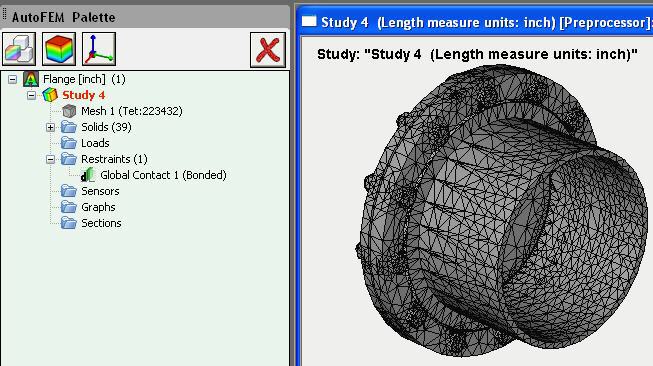
Indication of length measure units of the 3D model
Erasing AutoFEM data
The new command for erasing all AutoFEM data from the AutoCAD file. The command allows for permanent erasing of all data of AutoFEM Analysis from the AutoCAD file dwg (including the data of previous versions of AutoFEM Analysis).
|
Command Line: |
FEMAERASEALL |
|
Icon: |
|
Editor of materials
The process of creating SN-curves was changed. The data of the curve are imported in the Windows exchange buffer, where the data must be presented in the form of two columns with the separation by space between values and the line feed between rows. The table can be typed in the Windows NotePad or, by way of illustration, in Excel.
New command Nodal torque
To set up boundary conditions on ribs and vertices of the surface models (shells), the new command, “Torque at nodes”, was introduced.
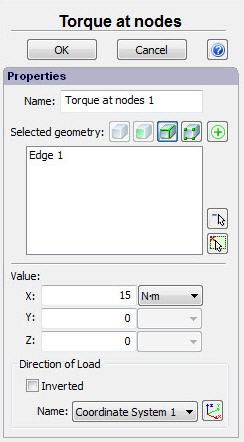
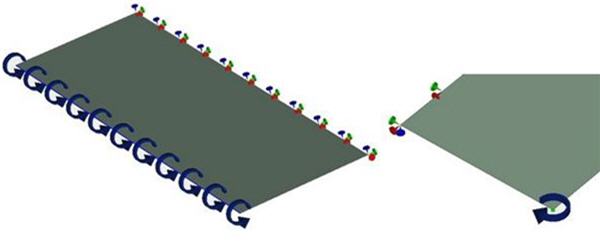
Indication of Nodal torque in the Preprocessor window
Mesh generator
The overall stability of the work of the tetrahedron mesh generator was increased. New tools of diagnostics for correctness of the 3D model were added.
If, in the process of constructing the tetrahedron mesh, the algorithm encounters the insuperable obstacle, the diagnostic message is given, and the system points at the area of geometry or shows the number of the “bad” body at the model. The user can try and eliminate the problem in the 3D model geometry or exclude the "bad" body from the finite-element study.
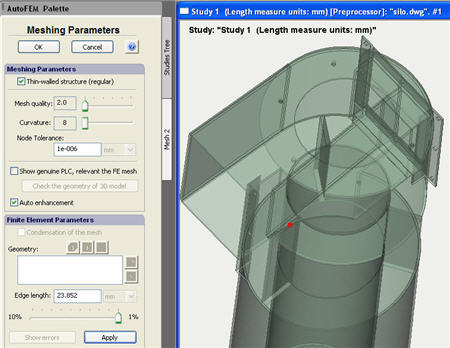
Indication of the place where there is an error of 3D model geometry
Node tolerance
The possibility of managing the accuracy of nodes’ coupling was added. It can be useful from the points of obtaining mesh models by surfaces, butt-jointed by segments, and of eliminating possible ruptures at the borders of segments.
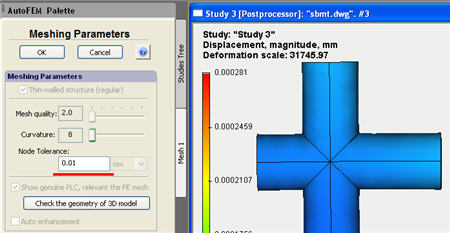
Removing the gaps by increasing the node tolerance
Opening the file with results has been optimized.
Working with big data array. The working of the Postprocessor window (speed of opening the window with results) with big results (many millions of degrees of freedom) was optimized significantly.

Example of study consisting of 225 solids and having ~17 million degrees of freedom
By default, the obtained result "Displacement" is imaged in the units of measurement of the initial 3D model.
New possibilities of the Processor
Additional acceleration of direct and iteration static solvers. Due to optimizing the algorithms, we achieved a pronounced increase in the speed of solvers’ working to solve systems of finite-element equations.

Window of static solver in the process of finding solution of the system of 29 million equations
The working with big results was significantly improved concerning the computation of parametric problems (non-linear static, unsteady thermal process, forced oscillations) at big number of steps that permits to create data array exceeding the size of the operational memory (dozens of GBs) and have a possibility of their efficient analysis even by computers with the small size of the operational memory.
News of AutoFEM Analysis Lite
The updated ribbon of commands. Inaccessible commands are imaged by grey icons, while available commands, by coloured icons.


New icons of AutoFEM Analysis Lite 2.0
Thermal power. In AutoFEM Lite 2.0, it is permitted to use the command “Thermal power” for thermal analysis problems.
Improved compatibility with commercial version of AutoFEM. AutoFEM Lite 2.0 permits to open results of the computations obtained in the AutoFEM Analysis 2.0 commercial version. Now, AutoFEM Lite can be used as a free-of-charge viewer of the results of the computations obtained in the AutoFEM Analysis commercial version. The user can also view initial data for the study (loading and materials’ parameters) and generate an html-report.
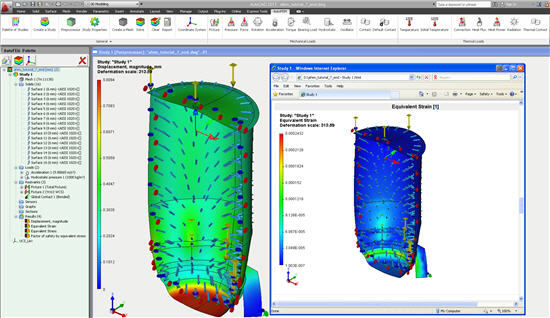
AutoFEM Lite 2.0 opens the results of AutoFEM Analysis 2.0
Network licence
AutoFEM Analysis 2.0 can be delivered with the local and network check of a licence. The network licence is convenient for administration at the work of a great number of users as it allows for the work organization in the mode of the “floating” licence when access to the system is possible from any computer in the network, with the number of such computers equaling the amount of the paid licences.
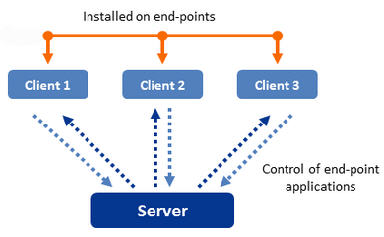
Layout of work of the network licence
Accompanying materials and learning aids
Installation guide
The system’s distribution package includes an installation manual in five languages.

Multilingual Help
AutoFEM Analysis 2.0 has a comprehensive context-dependent help in three languages: English, German, and French.
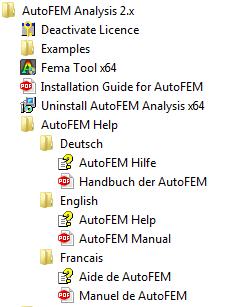
Lessons in five languages
Now, interactive lessons in AutoFEM Analysis 2.0 are available in five languages. Lessons include step-by-step instructions for each type of study; the teaching film with text comments and saved example files with the results of computations.

Tutorial of AutoFEM 2.0 is available in the five European languages

Start window of AutoFEM Analysis Tutorial (English)
Verification examples
The number of verification examples, characterizing the accuracy of the computations, now is about 90. The examples’ descriptions are available in five European languages.
Verification examples are included in the separate distribution package and are available to be downloaded from the website by the following link: https://autofem.com/downloads/files/autofem_verifications.zip
Notes concerning the transfer to version 2.0 from version 1.7
AutoFEM Analysis 2.0 can be installed on the computer and exist together with the previous version (AutoFEM 1.7). However, AutoCAD can work in a snap only with one of these versions (2.0 or 1.7), i.e. two AutoFEM versions cannot be reflected in AutoCAD simultaneously, but they can be used in turn. Management of the version being loaded is performed by utility Fema Tool.
In the end of installation of AutoFEM 2.0 on the computer with the installed version AutoFEM 1.7, the following dialogue will appear which will show the AutoCAD versions installed in the system.
To articulate the version 2.0 rather than 1.7 in AutoCAD, you need, in the dialogue of the Fema Tool utility of the AutoFEM version 2.0, to remove a tick opposite to the required version of AutoCAD, press Apply, set the tick again, and press Apply.
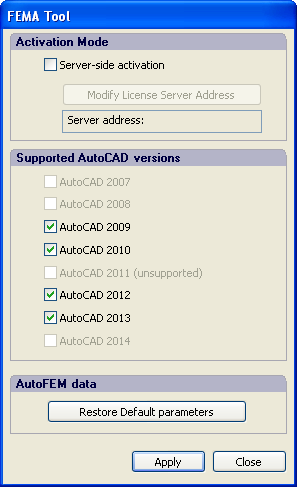
Fema Tool window of AutoFEM 2.0
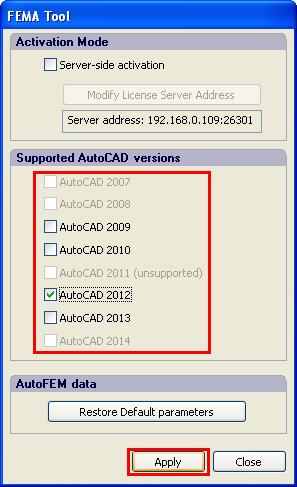
Remove ticks to unregister AutoFEM 1.7 in AutoCAD 2009, 2010, 2013 and press Apply.
AutoFEM 1.7 remains registered in AutoCAD 2012.
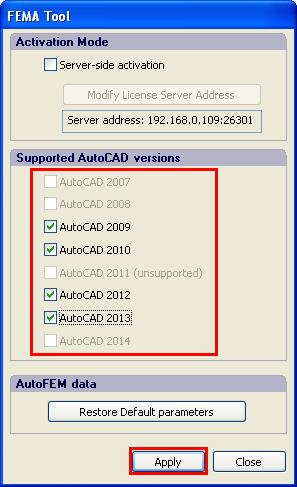
Put ticks opposite to AutoCAD versions where we want to register AutoFEM 2.0 and press Apply.
In the figure, AutoFEM 2.0 is registered in AutoCAD 2013,
and AutoFEM 1.7 remained registered in AutoCAD 2012.
Similar actions to unregister AutoFEM Analysis in AutoCAD shall be executed when the system is to be removed or when the language interface of Windows is modified.
Attention!
AutoFEM Analysis 2.0 does not open the saved studies of version 1.7!
You must create the relevant studies anew. Also, it is mandatory to remove the previous data of AutoFEM Analysis 1.7 with the help of the command FEMAERASEALL  .
.